How to run commands on Windows
Overview
Running commands in Windows allows you to do system changes, customize environment, or fix problems by restoring the system to its default state. This guide shows you the correct way to run Windows commands.
- Never run commands from untrusted websites - they can damage your computer. PrivacyLearn.com and privacy.sexy are safe to use - all commands are tested, documented, and reviewed. Visit about page for details.
- Some changes cannot be undone (like deleting files). Irreversible changes are clearly marked in our documentation - always read the guide before running any command.
Steps
- ≈ 4 min to complete
- Tools: Command Prompt
- Difficulty: Simple
- ≈ 10 instructions
- 1
Copy
Copy the code you wish to apply.
To restore changes, copy revert code instead.
- 2
Open Command Prompt
Open Command Prompt as administrator.
- Click on Start menu
- Windows 11
- Windows 10
- Type: cmd
- Windows 11
- Windows 10
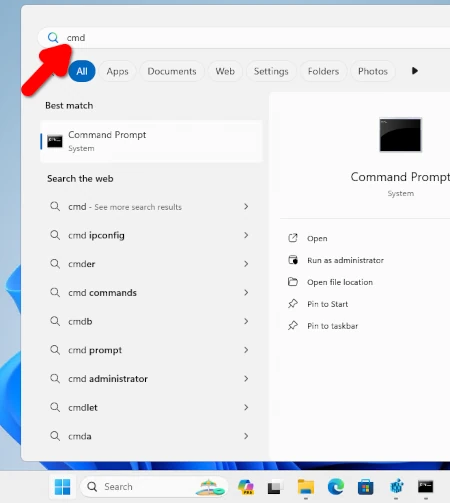
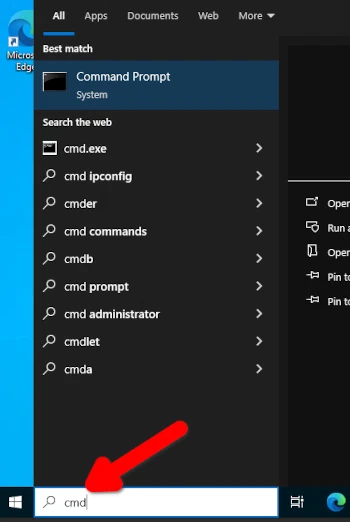
- Right click on Command Prompt and select Run as administrator.
- Windows 11
- Windows 10

- Click on Yes to allow the app to make changes.
- Windows 11
- Windows 10
See step-by-step animation
- Windows 11
- Windows 10
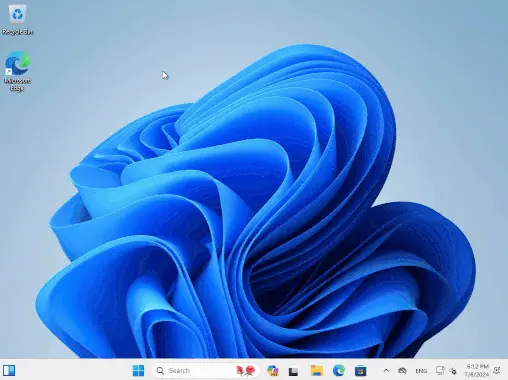
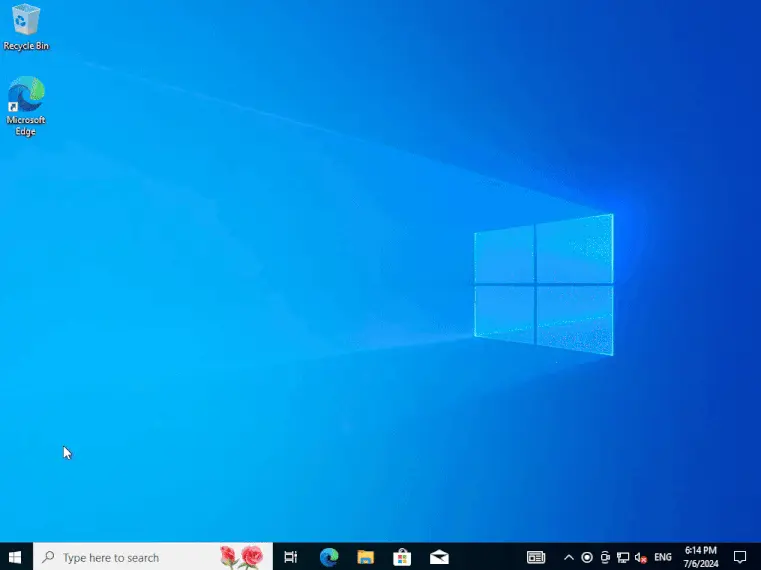
- Click on Start menu
- 3
Paste
Right click on Command Prompt to paste it.
- 4
Run
Press Enter to apply remaining code.
- 5
Restart
Optionally, restart (reboot) your PC.
Some changes require a system restart to take effect
Click on Start menu
Select the Power button
Select Restart
- Windows 11
- Windows 10
Best Practices
Document
Keep track of system modifications to help with troubleshooting and recovery.- Keep a log of commands you run
- Document any custom modifications
Storing history of commands you run allows you to remember your changes to troubleshoot any potential issues or revert changes you've made.
Windows Command Prompt does not store any history.
PrivacyLearn.com includes revert commands for each change - bookmark the revert page for quick access.
privacy.sexy application stores scripts you run automatically.
Back up
Consider backing up important data before running commands.- Back up of your personal files
- Save a copy of healthy system state
Windows offers multiple out-of-the-box backup methods.
You can back up system state using:
These services have privacy implications
- System Restore Point: Quick snapshot of system files and registry - good for testing command batches
- Registry Backup: Export specific registry keys you'll modify - fastest option for registry-only changes
Additionally, you can back up data using Windows services:
- Windows Backup: Full backup including personal files - recommended before major system changes
- OneDrive: Check if your files are synced to OneDrive before running cleanup commands - many privacy commands affect OneDrive functionality
Verify
You may trust, but still verify.- Read the documentation before execution
- Understand what functionality you might lose
Always verify command sources. Good questions to ask:
- Who shares these commands?
- How are they tested?
- Is there community feedback you can read?
Also verify the commands themselves. Impacts can include loss of functionality, for example breaking some parts of:
- Microsoft Store
- Gaming (especially Xbox features)
- Remote connections
Each command on this website includes detailed impact descriptions from real user experiences.
Use copy-paste instead of manual typing to avoid errors.
Frequently Asked Questions
Administrator Rights
Why do I need to run commands as administrator?
Administrator Rights
Why do I need to run commands as administrator?Administrator access is required to make system-level privacy changes that regular user accounts can't modify. These include:
- System settings that affect privacy
- Security-related configurations
- Core Windows features
Every command is documented and reversible, so you can always see what changes are being made.
Restoring Changes
How can I undo changes if something goes wrong?
Restoring Changes
How can I undo changes if something goes wrong?Most changes can be safely reversed with button:
- Return to the relevant guide
- Copy the restore code instead of the regular code
- Follow the same steps to apply it
Some cleanup actions that delete files cannot be undone. These are clearly marked in our documentation.
System Restart
Do I need to restart my computer after every command?
System Restart
Do I need to restart my computer after every command?Not always. Changes fall into two categories:
- Immediate changes that take effect right away
- System-level changes that require a restart
Our guides clearly indicate when a restart is needed. You can typically apply multiple commands before restarting.
Command Safety
Is it safe to copy and paste commands from websites?
Command Safety
Is it safe to copy and paste commands from websites?No. You should be cautious about running commands from the internet. However, PrivacyLearn ensures safety through:
- Community review and testing
- Clear documentation of all changes
- Open-source verification
- Reversible commands
Check our about page more details on comprehensive and independent verification.
Always review command explanations before applying them, especially for advanced settings.
Troubleshooting
Each issue's severity and resolution time may vary. Consider backing up your system before attempting major changes.
Access Denied
How do I fix Access Denied errors in Windows?
Access Denied
How do I fix Access Denied errors in Windows?- Access is denied error message
- Permission-related error codes about file/registry modification
- Run Command Prompt as administrator
- Check Account Privileges
- Verify your account is in Administrators group
- Use
whoami /groupsto check current privileges - You may be missing this privilege on work/school computers, in that case contact system administrator to request access.
- Handle Settings Locking
- Temporarily disable Tamper Protection
- Check third-party security software settings
- Use Safe Mode
- Boot into Safe Mode
- Run commands
Unrecognized Commands
What should I do when Windows does not recognize a command?
Unrecognized Commands
What should I do when Windows does not recognize a command?- "'Command' is not recognized as an internal or external command" error message
- "'Command' command cannot be found." error message
- Verify Environment Variables
- Open System Properties > Advanced > Environment Variables
- Check if required paths are in PATH variable
- Verify presence of essential utilities:
- Use
wherecommand to locate utilities. - Run
sfc /scannowwhich will reinstall the utilities.
- Use
Administrator Access Issues
How do I fix administrator access issues in Windows?
Administrator Access Issues
How do I fix administrator access issues in Windows?- "Run as administrator" option is grayed out
- UAC prompts not appearing or requests credentials
- Administrative commands failing with access errors
- If you're on a work or school computer:
- Check organization policy restrictions
- Contact IT department if on managed device
- Enable administrator privileges:
- Go to Control Panel > User Accounts > Change your account type.
- Make sure Administrator is selected
Antivirus Interference
How do I resolve antivirus software blocking my commands?
Antivirus Interference
How do I resolve antivirus software blocking my commands?- Access errors from command execution
- Security software warnings or alerts
- Command blocked errors in Command Prompt
- Temporarily disable Defender real-time protection
- Flag the blocked action as false negative
- Use privacy.sexy application that can automatically detect antivirus interference
Ineffective Commands
Why are my Windows commands not making any changes?
Ineffective Commands
Why are my Windows commands not making any changes?- Commands complete but have no effect
- System state unchanged after commands
- No error messages displayed
- Unexpected behavior after command execution
- Review command execution logs to understand if the action was skipped for some reason
- Read the command documentation, some effects may not be directly visible
- Restart your PC, some commands require restart to take effect
- Update Windows to latest version to resolve potential compatibility issues
- Submit a bug report if issue continues
Slow Command Execution
What should I do when Windows commands are running slowly?
Slow Command Execution
What should I do when Windows commands are running slowly?- Commands seem to hang
- No visible progress indicators
- System appears unresponsive
- Be patient with long-running commands
- Simple commands typically take 1-5 minutes
- Complex operations may take several hours
Monitor Task Manager to verify the command is still active
- If you must stop a command:
- Press Ctrl+C to terminate the command
- Document what was running when interrupted
- Consider running recovery steps if issues occur
Interrupting commands may leave the system in an inconsistent state
Command Length Limits
How do I handle Windows command line length limitations?
Command Length Limits
How do I handle Windows command line length limitations?- System rejecting execution with errors such as "Input line is too long"
- Commands truncated during execution or after pasting
- Partial command execution
- Verify command integrity before execution. Ensure the command you enter is the same as the command provided by the source.
- Ensure commands are shorter than 8191 characters.
- Windows command line limit is 8191 characters
- All commands in PrivacyLearn is tested to not exceed this limit.
- Split long commands into multiple lines.
Recovery Steps
- ≈ 4 min to complete
- Tools: Command Prompt, Windows Settings, System Restore
- Difficulty: Simple
- ≈ 8 instructions
- 1
Revert
Use built-in revert commands if available.PrivacyLearn.com guides explain how to revert whenever the action can be reversed.
If you're unsure about what commands you've run, you can revert a parent category (wider action) will also revert all included commands.
- 2
Restore
Apply a restore point.- Open System Properties ➜ System Protection
- Select System Restore
- Choose appropriate restore point
- Follow wizard instructions
- 3
Get Help
If the command was provided by PrivacyLearn.com, ask for help in Discussions forum. - 4
Clean Installation
Proceed with a clean installation if all previous recovery steps have failed.- Back up your personal files.
- Download Windows installation media
- Perform a clean Windows installation
About the Author
History
We continually review and update our documentation to ensure accuracy and relevance. All changes follow our rigorous editorial standards with complete transparency. Each update includes detailed records ofwho made the changes, what was modified,why updates were needed, and when they were implemented.